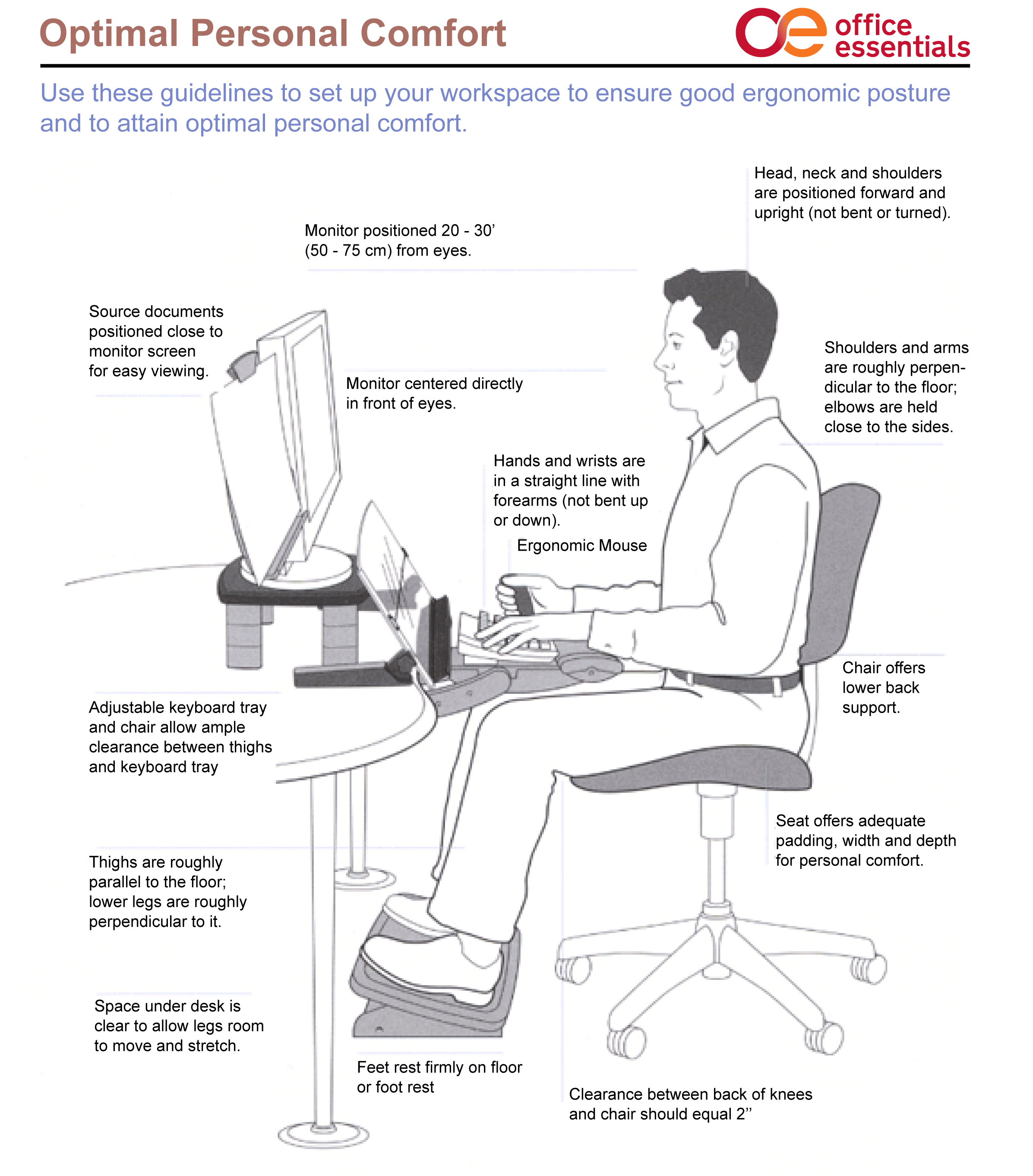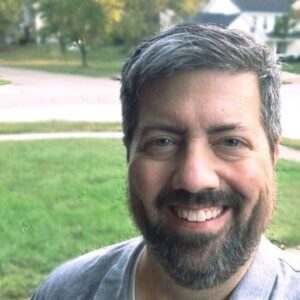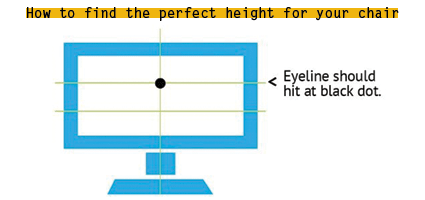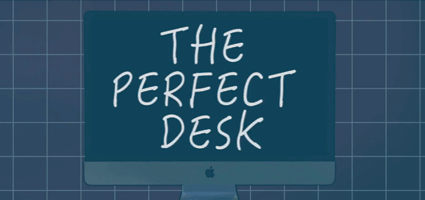Do you notice your neck or back hurting at work? Do you have a lot of eye strain? Working at a desk all day can certainly take a toll on your body, but it doesn’t have to. Our partners at 3M have put together a helpful guide to personal comfort at work.
You can use these guidelines to set up your workspace to ensure good ergonomic posture and to attain optimal personal comfort.
Quick tips for good ergnomic posture
- Source documents should be positioned close to monitor screen for easy viewing.
- Position your monitor 20″ – 30″ from your eyes.
- Position your monitor directly in front of your eyes.
- Use an ergonomic mouse.
- Your head, neck and shoulders should be positioned forward and upright (not bent or turned).
- Your shoulders and arms should be roughly perpendicular to the floor; elbows held close to your sides.
- If you have an adjustable keyboard tray and chair, allow ample clearance between your thighs and the keyboard tray.
- Your thighs should be roughly parallel to the floor; your lower legs roughly perpendicular to it.
- Your hands and wrists should be in a straight line with your forearms (not bent up or down).
- Use a chair that offers lower back support, adequate padding, width and depth for personal comfort.
- The clearance between the back of your knees and chair should equal 2 inches
Here’s a handy graphic of this list you can print out and hang in your work space. Click on the image to enlarge it:
[su_note note_color=”#fce720″ text_color=”#000000″]Related: These Posture Tips Will Make Your Workday Pain-free[/su_note]
Ready to give your workspace a makeover focused on ergonomic posture?
Here are more tips from the Mayo Clinic to give your workspace an ergonomic makeover:
Chair
Look for a chair that supports your spine. Adjust your chair until your feet rest flat on the floor or on a footrest and your thighs are parallel to the floor. Your arms should gently rest on the armrests with your shoulders relaxed.
Desk accessories
Keep desk accessories — such as your telephone, stapler, or printed materials — close to your body to minimize reaching. If you can’t reach something while sitting, stand all the way to get it.
Keyboard and mouse
Place your mouse within easy reach and on the same surface as your keyboard. Keep your wrists straight, your upper arms close to your body, and your hands at or slightly below the level of your elbows while using the keyboard or mouse. Use keyboard shortcuts to reduce the number of times you reach back and forth from your mouse to the keyboard. If possible, adjust the sensitivity of the mouse so you can use a light touch to operate it.
Telephone
If you talk on the phone a lot, get a headset. Or use the speaker if it won’t disturb anyone. Bottom line, do not cradle the phone between your head and neck. That is the literal opposite of good ergonomic posture.
Footrest
If your chair is too high for you to rest your feet flat on the floor with your arms comfortably resting on your desk surface — you should use a footrest. If you don’t have a footrest, you can try using a small stool or a stack of sturdy books instead.
Desk
Under the desk, make sure you have room for your knees, thighs, and feet. If the desk is too low and can’t be adjusted, place sturdy boards or blocks under the desk legs. If the desk is too high and can’t be adjusted, raise your chair. Use a footrest to support your feet as needed.
Monitor
Place the monitor directly in front of you, about an arm’s length away. The top of the screen should be at or slightly below eye level. The monitor should be directly behind your keyboard. If you wear bifocals, lower the monitor an additional 1 to 2 inches for more comfortable viewing. Place your monitor so that the brightest light source is to the side.
Get more information
If you are ready to give your workspace a makeover with a focus on your ergonomic posture, our Office Furniture team can help.