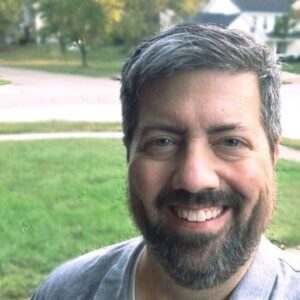These are the must-have features to look for when it’s time to choose a new printer
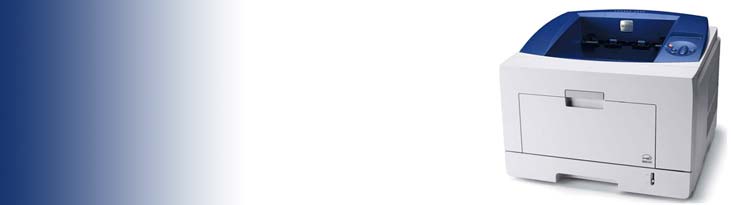
Printers that are slow, or jam all the time, are frequently trying to tell you that it’s time to replace them. Sometimes the printer is letting you know in more subtle ways: it’s not wireless, so guests can’t connect and print, or scanning functions take too many steps. If you’re in this situation and it’s time to upgrade, we’re bringing you a list of the must-have features to look for when it’s time to choose a new printer.
If you have an old printer like this, you’ll probably be surprised at how much technology is packed into today’s printers. You’re probably also not nearly as productive as you could be with a new machine.
According to Xerox, 78% of SMBs will have fully adopted cloud computing by 2020 – and your office multifunction printer can bridge these new digital information flows with traditional paper based ones, giving you the agility you need to keep your business moving without making concessions to outdated technology.
So, once it’s time to make the upgrade, what’s the best way to choose a new printer? Look for these 7 features:
1. Mobile Ready – Give your users and guests easier ways to connect and print, from any device, anywhere at any time. The latest mobile print solutions make printing from any mobile device to any brand of printer efficient and seamless. Whether you’re out of the office, traveling or simply in another part of your building you can get the job done. Choose a solution as easy as sending an email, taking the mystery and anxiety out of mobile print with flexible solutions that are simple, convenient and secure.
2. Cloud Ready – Use multifunction printers that let you scan to and print from cloud services like Microsoft Office 365, Dropbox, and Google Drive. Setting up workflows to the services you already use shortcuts the need to download and print from the desktop. Scan and create text-searchable PDFs through Optical Character Recognition (OCR), so information is never locked in a paper document or image capture.
3. Translation Services – Definitely in the category of “My printer can do what?” your Xerox MFP can provide quick, easy and secure translations of 38 languages at any time and place. Xerox Easy Translator Service utilizes state-of-the-art OCR technology that lets you submit data in non-editable formats with the formatting of your original documents intact. C’est magnifique!
4. Priority Printing – We’ve all been there – you can’t figure out why your job won’t print, and the machine isn’t jammed when you walk up to it. The culprit may be a print job ahead of you in the queue that isn’t formatted correctly or needs a kind of paper that’s not available. Look for a printer that skips the problem print jobs and keeps printing all other jobs in line. The latest versions of this technology will automatically substitute the closest sized paper and scale it, when a paper that’s not available is requested.
5. Automate and Personalize – Your smartphone isn’t really that smart when it’s only loaded with stock apps to let you talk, text and email. Multifunction printers can be personalized with their own apps that make your documents work better for you. Say you need a button on the front panel that automates submitting expense reports? There’s an app for that. Want to add the phone number for toner reordering to the front screen? You can do that, too. Personalization can super-charge your document workflows, and give you significant time back in your day.
6. Color When You Need It – Color is more expensive than black and white printing, but it can make a big impact – especially in the high value customer-materials that will help grow your business, or when communicating big ideas. With Xerox ConnectKey enabled MFPs, you can set permissions to control access to color printing – by individual, type of document or time.
7. Help and Remote Administration – On average, 40-60% of helpdesk calls are print related. You can reduce some of that burden with a printer that has help tools built in. Look for devices that have videos tutorials, and searchable help, right on the front panel. When IT intervention is needed, Xerox ConnectKey MFPs let you remotely login to the front panel of the device, and make changes, without leaving your seat.
Thanks to our friends at Xerox for this list.
More Information
No one knows how to help you choose a new printer better than Office Essentials. Email our printer specialists today.